Using your new Nest Learning Thermostat
Google Nest Setup in San Jose, CA
Congratulations on your recent Nest Learning Thermostat purchase! You’re probably anxious to get started learning how to use it. The Nest Learning Thermostat is an amazing device that will not only make your life easier, but will save you money and energy too. Let’s get started!
The Nest Learning Thermostat learns your temperature preference and programs itself to help save energy. It’s beautifully designed, with a sharp display that can show you the temperature, weather, or time as you approach. And Nest states that independent studies show it has saved people an average of 10% to 12% on heating bills and 15% on cooling bills. This means it can pay for itself in under two years. On top of that, the Nest Learning Thermostat offers the convenience of controlling your HVAC remotely with the Nest app.
Nest Basic Operation
Controlling your new Nest Thermostat is simple. Today, we’ll cover the basic operation functions to help you get more comfortable with the system as you learn its features.
The Nest Learning Thermostat is easy to use, but it’s important to first understand the basics on how to use it. There are two methods of input on the thermostat:
- You can rotate the outer ring to change selections, turn the temperature up or down
- Or you can click the outer ring like a button
To change the temperature, simply grab the outer ring and rotate it clockwise to turn the temperature up, turn the temperature down to the desired temperature, and turn it counterclockwise – it’s as simple as that.
If you need to change between heating or cooling, you can click in the thermostat while holding the outer ring. This brings up additional options and you would rotate to select the heating or cooling icon. Click the thermostat to confirm your selection and rotate to either heating or cooling. Click again to confirm the mode you’d like to be in.
Nest App Basic Operation
You can also control the temperature remotely just as easily using the Nest App .
- First, open the Nest app
- Then you can either drag the temperature bar to the desired temperature or you can click on the up arrow or down arrow to change the temperature as well
To change the heating or cooling, tap on the mode icon on the bottom left of the screen. Tap on the mode you’d like to choose, and your system will change to heating or cooling based on your selection.
Still have questions? No problem. Feel free to check out our additional videos if you need more help:

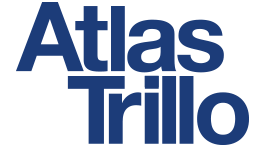

 CLOSE FORM
CLOSE FORM
Step 2 of 2